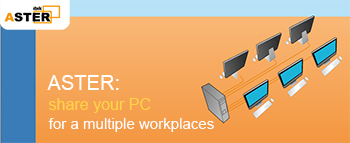Xbox One controller affecting multiple Places?
Xbox One controller affecting multiple Places?
Hi,
I'm new to using Aster, and trying to play games with my wife side by side. Today I tried launching the game Spiritfarer to play with keyboard + mouse while she would use my Gen1 Xbox One controller (with USB receiver, no bluetooth) to play Spyro Reignited on Steam. The problem is, Spiritfarer will switch from controller to KBM and back just by using a device, regardless of the setting config.
I thought, since I set the controller's USB stick to place2, that'd take care of it, but it still seems to affect games on place1.
Appreciate any help!
I'm new to using Aster, and trying to play games with my wife side by side. Today I tried launching the game Spiritfarer to play with keyboard + mouse while she would use my Gen1 Xbox One controller (with USB receiver, no bluetooth) to play Spyro Reignited on Steam. The problem is, Spiritfarer will switch from controller to KBM and back just by using a device, regardless of the setting config.
I thought, since I set the controller's USB stick to place2, that'd take care of it, but it still seems to affect games on place1.
Appreciate any help!
Re: Xbox One controller affecting multiple Places?
I have a very similar issue, can kind of get two controllers to work independently with some fiddling around, unplugging etc, but typically this stops working and one of the controllers will go back to controlling all seats.
Tried all combinations of assigning to the workplaces but does not want to play nicely. This is the same over cable or bluetooth.
Anyone got anything to try?
Thanks!
Tried all combinations of assigning to the workplaces but does not want to play nicely. This is the same over cable or bluetooth.
Anyone got anything to try?
Thanks!
Re: Xbox One controller affecting multiple Places?
It works just fine using two xbox one controllers for me and the single Bluetooth card built into my wifi, there might be an issue using two Bluetooth dongles, can you connect both to one dongle? Make sure to add/set them up inside of each users windows profile from within windows one at a time, do not set them both up at the same time under the same user. Then make sure they're set up correctly in Aster.
Re: Xbox One controller affecting multiple Places?
The subject has been raised by me numerous times.
I can only think of one plausible explanation: the Windows Bluetooth driver-stack is cursed.
The main problem appears to be CPU interrupts; it appears that the BT driver demands too many interrupts occasionally, most notably when the battery of a connected device is low.
geometry dash
This undoubtedly occurs on all devices, but it is more noticeable on input devices like controllers because they are in continual communication with the host device.
A quick, harsh sound alert frequently plays when the CPU is overloaded in this way, and that's what I hear when this problem happens.
I've lately seen folks tweet about it, so I know there are other technically adept individuals out there who have also seen this.
As a last point, the Xbox One Controller is not the only BT device that has this problem; the Xbox Gen 2 controller is also affected.
I can only think of one plausible explanation: the Windows Bluetooth driver-stack is cursed.
The main problem appears to be CPU interrupts; it appears that the BT driver demands too many interrupts occasionally, most notably when the battery of a connected device is low.
geometry dash
This undoubtedly occurs on all devices, but it is more noticeable on input devices like controllers because they are in continual communication with the host device.
A quick, harsh sound alert frequently plays when the CPU is overloaded in this way, and that's what I hear when this problem happens.
I've lately seen folks tweet about it, so I know there are other technically adept individuals out there who have also seen this.
As a last point, the Xbox One Controller is not the only BT device that has this problem; the Xbox Gen 2 controller is also affected.
-
originalagent
- Posts: 2
- Joined: Wed Feb 15, 2023 6:25 am
Re: Xbox One controller affecting multiple Places?
With some tinkering, disconnecting, etc., I can kind of get two controllers to function separately, but usually this stops working and one of the controllers will go back to controlling all seats. I have a very identical problem. run 3
-
emmaorabelle
- Posts: 1
- Joined: Tue May 09, 2023 9:35 am
Re: Xbox One controller affecting multiple Places?
Hi there! It sounds like you are experiencing an issue with your controller and keyboard/mouse switching inputs while playing games on Aster. Here are a few things you can try to resolve this issue:
Make sure the controller is properly set up and configured for use with Steam. You can do this by going to Steam's settings and selecting "Controller" from the left-hand menu. From there, you can configure the controller's settings and test it to make sure it's working properly.
Check the input settings for each game you are playing. Some games allow you to configure input settings within the game itself, which may override the settings you have set up in Aster. Make sure the game is set to use the correct input device for each player. exhibit of sorrows
Make sure the controller is properly set up and configured for use with Steam. You can do this by going to Steam's settings and selecting "Controller" from the left-hand menu. From there, you can configure the controller's settings and test it to make sure it's working properly.
Check the input settings for each game you are playing. Some games allow you to configure input settings within the game itself, which may override the settings you have set up in Aster. Make sure the game is set to use the correct input device for each player. exhibit of sorrows
Re: Xbox One controller affecting multiple Places?
Hi! It sounds like you're facing some difficulties with game controls while using Aster, a multiseat software solution. Let's see if we can troubleshoot the issue.
First, make sure you have set up your seats correctly in Aster. Each seat should be assigned specific USB devices and peripherals. It seems you have already assigned the USBfnaf receiver for the Xbox One controller to place2, which is a good start.
However, some games might not recognize or honor the individual seat configurations in Aster and instead rely on the default input devices. In such cases, you may need to take additional steps to ensure the game uses the correct input device.
Here are a few suggestions you can try:
Launch the games from the corresponding seats: Open the game on Spiritfarer from the keyboard and mouse seat (place1) and launch Spyro Reignited from the Xbox One controller seat (place2). This way, the games will recognize the input devices associated with each seat.
Disable the undesired input devices: In Aster, you can try disabling the keyboard and mouse for the seat associated with Spyro Reignited. This can be done in the Aster Control Panel by unchecking the corresponding devices under the seat configuration. By doing so, the game should only recognize the Xbox One controller as the input device.
Check the in-game settings: Some games allow you to manually select the input device within their settings. Ensure that the correct input device is chosen for each game. In Spiritfarer, check if there's an option to prioritize keyboard and mouse over controllers. In Spyro Reignited, ensure that the Xbox One controller is selected as the primary input device.
Use third-party tools: If the above steps don't work, you can explore third-party tools like JoyToKey or Xpadder. These programs allow you to map controller inputs to keyboard and mouse inputs, which can help override any conflicting settings. With such tools, you can create custom control schemes for each game, regardless of their native input support.
Give these suggestions a try, and hopefully, you'll be able to enjoy your games side by side with your wife using Aster. If you still encounter issues, don't hesitate to provide further details, and I'll be glad to assist you!
First, make sure you have set up your seats correctly in Aster. Each seat should be assigned specific USB devices and peripherals. It seems you have already assigned the USBfnaf receiver for the Xbox One controller to place2, which is a good start.
However, some games might not recognize or honor the individual seat configurations in Aster and instead rely on the default input devices. In such cases, you may need to take additional steps to ensure the game uses the correct input device.
Here are a few suggestions you can try:
Launch the games from the corresponding seats: Open the game on Spiritfarer from the keyboard and mouse seat (place1) and launch Spyro Reignited from the Xbox One controller seat (place2). This way, the games will recognize the input devices associated with each seat.
Disable the undesired input devices: In Aster, you can try disabling the keyboard and mouse for the seat associated with Spyro Reignited. This can be done in the Aster Control Panel by unchecking the corresponding devices under the seat configuration. By doing so, the game should only recognize the Xbox One controller as the input device.
Check the in-game settings: Some games allow you to manually select the input device within their settings. Ensure that the correct input device is chosen for each game. In Spiritfarer, check if there's an option to prioritize keyboard and mouse over controllers. In Spyro Reignited, ensure that the Xbox One controller is selected as the primary input device.
Use third-party tools: If the above steps don't work, you can explore third-party tools like JoyToKey or Xpadder. These programs allow you to map controller inputs to keyboard and mouse inputs, which can help override any conflicting settings. With such tools, you can create custom control schemes for each game, regardless of their native input support.
Give these suggestions a try, and hopefully, you'll be able to enjoy your games side by side with your wife using Aster. If you still encounter issues, don't hesitate to provide further details, and I'll be glad to assist you!
Who is online
Users browsing this forum: Bing [Bot] and 3 guests