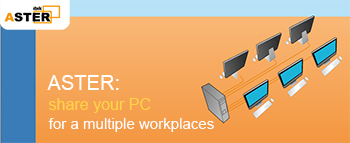The reason why I need it:
I'm sleeping my PC is near my bed.
It's used via rdp by my mom from another room.
The PC has two aster workplaces (RDP is the third)
So I leave my pc tonight in hibernated state
In the morning my mom enters my bedroom and presses the power button on the PC
I need both monitors (2 workplaces) to stay off until mouse of the corresponding workplace is moved..
Also the PC should wake from hibernation so that it's available via RDP
Currently I've added to the task scheduler the task
with the the following contents:
powershell (Add-Type '[DllImport(\"user32.dll\")]^public static extern int SendMessage(int hWnd, int hMsg, int wParam, int lParam);' -Name a -Pas)::SendMessage(-1,0x0112,0xF170,2)
1)It runs only on one workplace that I've added it to
2)It runs too late
----
On the other workplace in the task scheduler the task is not listed And also it doesn't run. Creating task with same name fails as it says "A task with the same name already exists"
----
You may ask me WHY NOT SIMPLY USE MONITORS' POWER BUTTON?!
I'll reply: I'm afraid the buttons won't last long if used twice a day every day...